Developer Guide
- 1. Introduction
- 2. Design
- 3. Implementation
- 4. Documentation, logging, testing, configuration, dev-ops
- Appendix A: Product Scope
- Appendix B: User Stories
- Appendix C: Use cases
- Appendix D: Non-Functional Requirements
- Appendix E: Glossary
- Appendix F: Instructions for manual testing
1. Introduction
1.1 Overview
This developer guide provides an overview and details of Uni-Fy’s system architecture and implementation. We hope it provides you a useful reference should you wish to understand the technical details behind Uni-Fy’s implementation.
1.2 Acknowledgements
- Adapted from AddressBook Level-3 project created as part of the SE-EDU initiative
- The application logo was generated with Wix Logo Maker.
- Our diagrams were mostly generated with PlantUML.
1.3 Setting up, getting started
Refer to the guide Setting up and getting started.
2. Design
.puml files used to create diagrams in this document can be found in the diagrams folder. Refer to the PlantUML Tutorial at se-edu/guides to learn how to create and edit diagrams.
2.1 Architecture
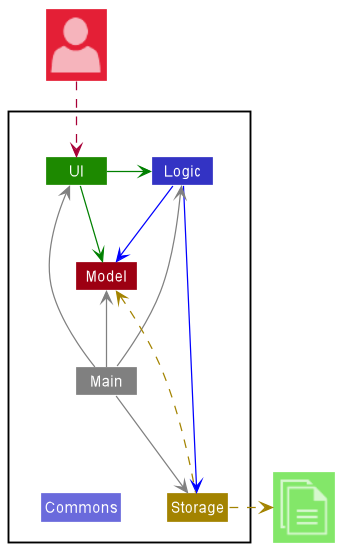
The Architecture Diagram given above explains the high-level design of the App.
Given below is a quick overview of main components and how they interact with each other.
Main components of the architecture
Main has two classes called Main and MainApp. It is responsible for,
- At app launch: Initializes the components in the correct sequence, and connects them up with each other.
- At shut down: Shuts down the components and invokes cleanup methods where necessary.
Commons represents a collection of classes used by multiple other components.
The rest of the App consists of four components.
-
UI: The UI of the App. -
Logic: The command executor. -
Model: Holds the data of the App in memory. -
Storage: Reads data from, and writes data to, the hard disk.
How the architecture components interact with each other
The Sequence Diagram below shows how the components interact with each other for the scenario where the user issues the command delete 1.
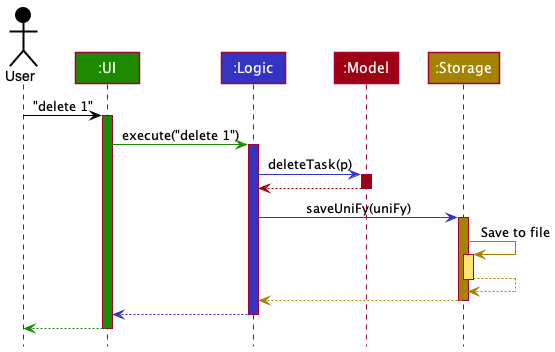
Each of the four main components (also shown in the diagram above),
- defines its API in an
interfacewith the same name as the Component. - implements its functionality using a concrete
{Component Name}Managerclass (which follows the corresponding APIinterfacementioned in the previous point.
For example, the Logic component defines its API in the Logic.java interface and implements its functionality using the LogicManager.java class which follows the Logic interface. Other components interact with a given component through its interface rather than the concrete class (reason: to prevent outside component’s being coupled to the implementation of a component), as illustrated in the (partial) class diagram below.
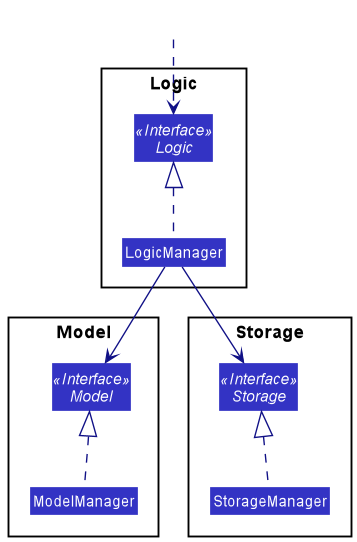
The sections below give more details of each component.
2.2 UI component
The API of this component is specified in Ui.java
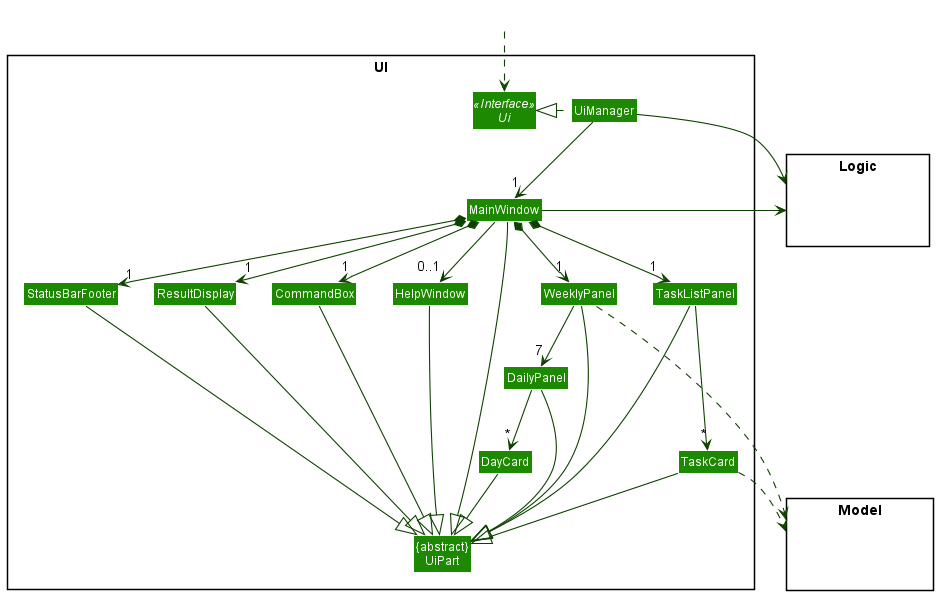
The UI consists of a MainWindow that is made up of parts e.g.CommandBox, ResultDisplay, TaskListPanel, StatusBarFooter etc. All these, including the MainWindow, inherit from the abstract UiPart class which captures the commonalities between classes that represent parts of the visible GUI.
The UI component uses the JavaFx UI framework. The layout of these UI parts are defined in matching .fxml files that are in the src/main/resources/view folder. For example, the layout of the MainWindow is specified in MainWindow.fxml
The UI component,
- executes user commands using the
Logiccomponent. - listens for changes to
Modeldata so that the UI can be updated with the modified data. - keeps a reference to the
Logiccomponent, because theUIrelies on theLogicto execute commands. - depends on some classes in the
Modelcomponent, as it displaysTaskobject residing in theModel.
2.3 Logic component
API : Logic.java
Here’s a (partial) class diagram of the Logic component:
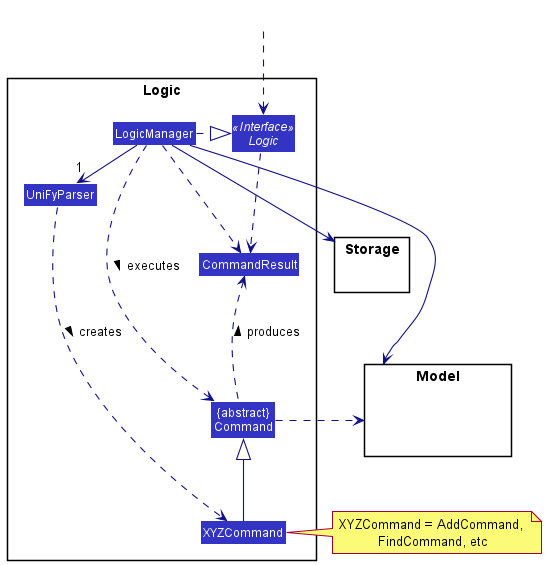
How the Logic component works:
- When
Logicis called upon to execute a command, it uses theUniFyParserclass to parse the user command. - This results in a
Commandobject (more precisely, an object of one of its subclasses e.g.,AddCommand) which is executed by theLogicManager. - The command can communicate with the
Modelwhen it is executed (e.g. to add a task). - The result of the command execution is encapsulated as a
CommandResultobject which is returned back fromLogic.
The Sequence Diagram below illustrates the interactions within the Logic component for the execute("delete 1") API call.
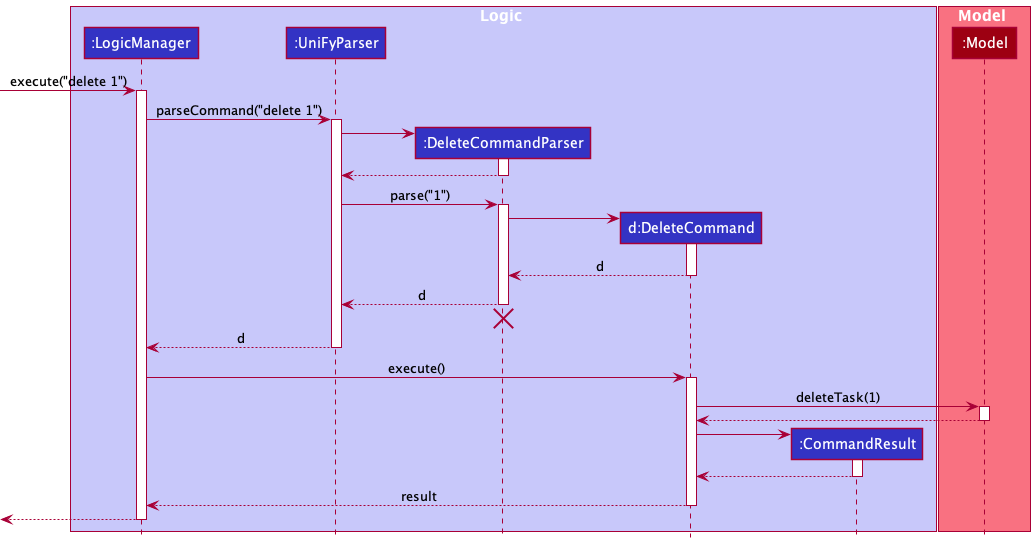
DeleteCommandParser should end at the destroy marker (X) but due to a limitation of PlantUML, the lifeline reaches the end of diagram.
Here are the other classes in Logic (omitted from the class diagram above) that are used for parsing a user command:
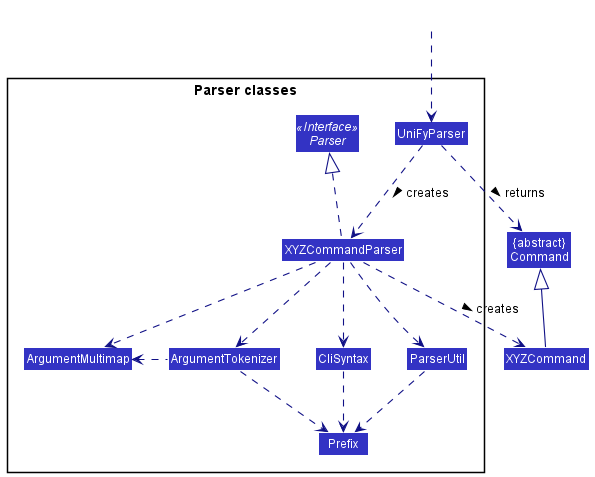
How the parsing works:
- When called upon to parse a user command, the
UniFyParserclass creates anXYZCommandParser(XYZis a placeholder for the specific command name e.g.,AddCommandParser) which uses the other classes shown above to parse the user command and create aXYZCommandobject (e.g.,AddCommand) which theUniFyParserreturns back as aCommandobject. - All
XYZCommandParserclasses (e.g.,AddCommandParser,DeleteCommandParser, …) inherit from theParserinterface so that they can be treated similarly where possible e.g, during testing.
2.4 Model component
API : Model.java
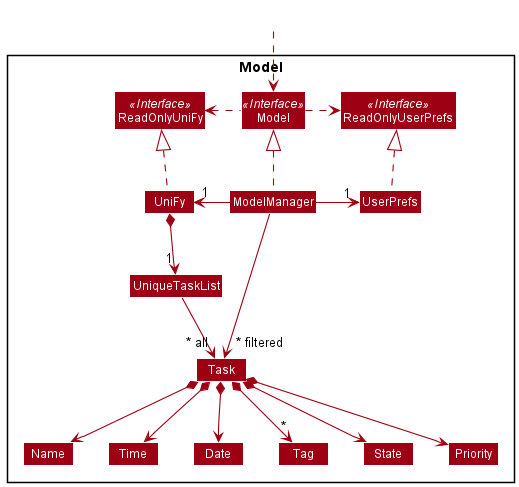
The Model component,
- stores Uni-Fy data i.e., all
Taskobjects (which are contained in aUniqueTaskListobject). - stores the currently ‘selected’
Taskobjects (e.g., results of a search query) as a separate filtered list which is exposed to outsiders as an unmodifiableObservableList<Task>that can be ‘observed’ e.g. the UI can be bound to this list so that the UI automatically updates when the data in the list change. - stores a
UserPrefobject that represents the user’s preferences. This is exposed to the outside as aReadOnlyUserPrefobjects. - does not depend on any of the other three components (as the
Modelrepresents data entities of the domain, they should make sense on their own without depending on other components)
2.5 Storage component
API : Storage.java
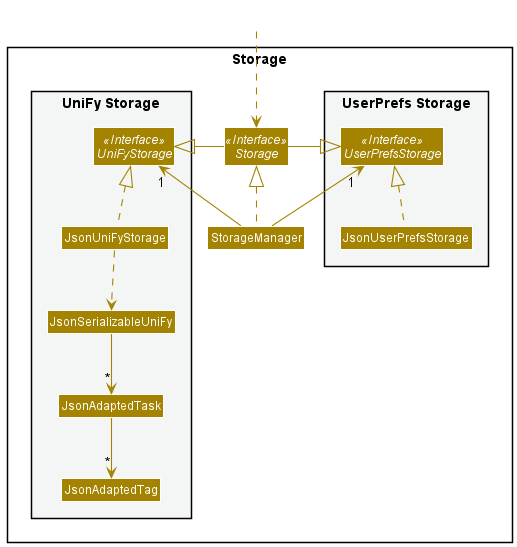
The Storage component,
- can save both Uni-Fy data and user preference data in json format, and read them back into corresponding objects.
- inherits from both
UniFyStorageandUserPrefStorage, which means it can be treated as either one (if only the functionality of only one is needed). - depends on some classes in the
Modelcomponent (because theStoragecomponent’s job is to save/retrieve objects that belong to theModel)
2.6 Common classes
Classes used by multiple components are in the seedu.unify.commons package.
3. Implementation
This section describes some noteworthy details on how certain features are implemented.
3.1 Add task feature
The add feature enables users to add tasks by specifying the mandatory parameters which are task name and date as well as other parameters such as time, tags and priority level.
3.1.1 Implementation
AddCommand class
The AddCommand class extends the Command class. It manages the addition of tasks specified by the user based on the task name, date, time, tags and priority provided. It contains a String representing its command word to be used by the parser, a String representing its usage to be displayed if used incorrectly, a String representing the successful addition of a task,
a String representing the duplicate message if the task added is a duplicate and a Task which is the task to be added to the list.
The execute method in AddCommand overrides that in Command.
In this implementation, it exemplifies defensive programming by ensuring the model provided is non-null. It then checks if the task provided by the user is a duplicate for the current list shown, and continues only if the task is unique. A CommandException is thrown in cases of addition of a duplicate task. In the happy path, the task is added at the end of the list with the index being the new size of the list.
AddCommandParser class
The AddCommandParser class implements the Parser<AddCommand> interface.
It manages the parsing of the arguments in the user input.
The parse method in AddCommandParser first converts the argument into Name, Date, Time, Priority and Set<Tags> respectively and creates a Task with the converted arguments.
It then returns a AddCommand back to UniFyParser, initialized with the Task.
Usage Scenario
The following demonstrates a usage scenario where the user wants to add a task with name Test, date 2021-10-10, time 23:59 (default time), priority level LOW(default priority level) and tag CS2103
- The method
execute("add n/Test d/2021-10-10 tg/CS2103")inside LogicManager calls theparseCommandmethod ofUniFyParser. -
parseCommandinUniFyParsertakes in the String"add n/Test d/2021-10-10 tg/CS2103"as its parameter and initializes aAddCommandParserobject. - It then calls the
parsemethod inAddCommandParserto parse the string"n/Test d/2021-10-10 tg/CS2103". - An
AddCommandobject will be initialized, taking in theTaskwith aName,Date,Time,PriorityandSet<Tag>, in this case containingName:Test,Date:2021-10-10,Time:23:59,Priority:LOWand one tag inSet<Tag>:CS2103. - The method call then returns to
LogicManager, which calls theexecutemethod ofAddCommand. - By using the
hasTaskmethod of theModel, theAddCommandchecks for a duplicate task in itsexecutemethod. - If no errors are found, the
addTaskmethod underModelis called. - A
CommandResultobject is created with the appropriate messages and returned toLogicManager.
The sequence diagram below illustrates the interactions within LogicManager for the usage scenario.
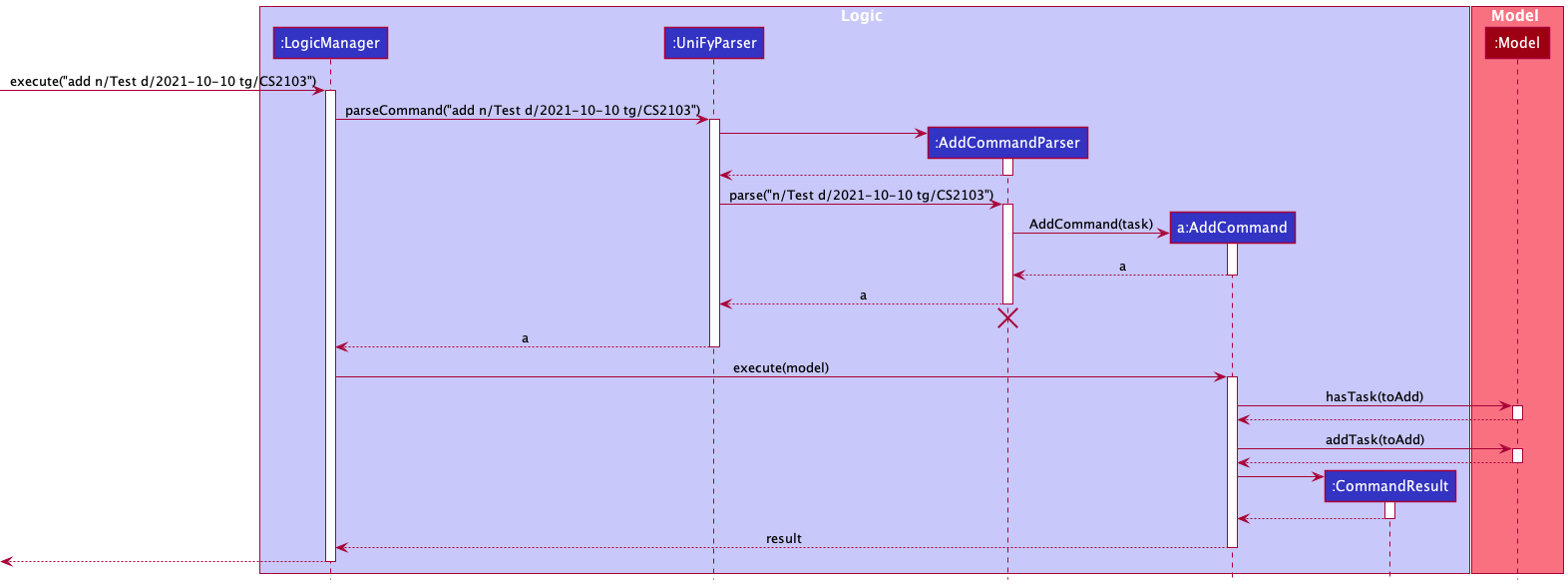
AddCommandParser should end at the destroy marker (X) but due to a limitation of PlantUML, the lifeline reaches the end of diagram.
3.2 Delete task feature
The delete feature enables users to delete tasks by specifying the task index or task name.
3.2.1 Implementation
DeleteCommand class
The DeleteCommand class extends the Command class. It manages the deletion of tasks specified by the user based on the index(es) provided. It contains a String representing its command word to be used by the parser, a String representing its usage to be displayed if used incorrectly, a String representing the successful deletion of a task, and a List<Index>, targetIndexes, which contains the indexes of all tasks to be deleted.
The execute method in DeleteCommand overrides that in Command. In this implementation, it exemplifies defensive programming by ensuring the model provided is non-null. It then checks if the indexes provided by the user are valid for the current list shown, and continues only if they are all valid (between 1 and the total number of items in the task list). A CommandException is thrown in cases of invalid indexes. In the happy path, the tasks are deleted iteratively starting from the last index provided to the first, to prevent future deletions from operating on wrong indexes due to the task list updating itself in each iteration.
DeleteCommandParser class
The DeleteCommandParser class implements the Parser<DeleteCommand> interface. It manages the parsing of the arguments (index(es) in the case of a delete command) in the user input.
The parse method in DeleteCommandParser first converts the argument provided into a List<Index>. It then returns a DeleteCommand back to UniFyParser, initialized with the List<Index>.
Usage Scenario
The following demonstrates a usage scenario where the user wants to delete the first, second and third item in her/his task list.
- The method
execute("delete 1 2 3")inside LogicManager calls theparseCommandmethod ofUniFyParser. -
parseCommandinUniFyParsertakes in the String “delete 1 2 3” as its parameter and initializes aDeleteCommandParserobject. - It then calls the
parsemethod inDeleteCommandParserto parse the string"1 2 3". - A
DeleteCommandobject will be initialized, taking in the list of parsed indexesList<Index>, in this case containing threeIndex1,2and3. - The method call then returns to
LogicManager, which calls theexecutemethod ofDeleteCommand. - By using a
Set, theDeleteCommandchecks for duplicate indexes in itsexecutemethod. - If no errors are found, the
deleteTaskmethod underModelis called three times, one for each index.- Note that the tasks are deleted from the last
Indexto prevent future deletes operating on wrong tasks.
- Note that the tasks are deleted from the last
- A
CommandResultobject is created with the appropriate messages and returned toLogicManager.
The sequence diagram below illustrates the interactions within LogicManager for the usage scenario.
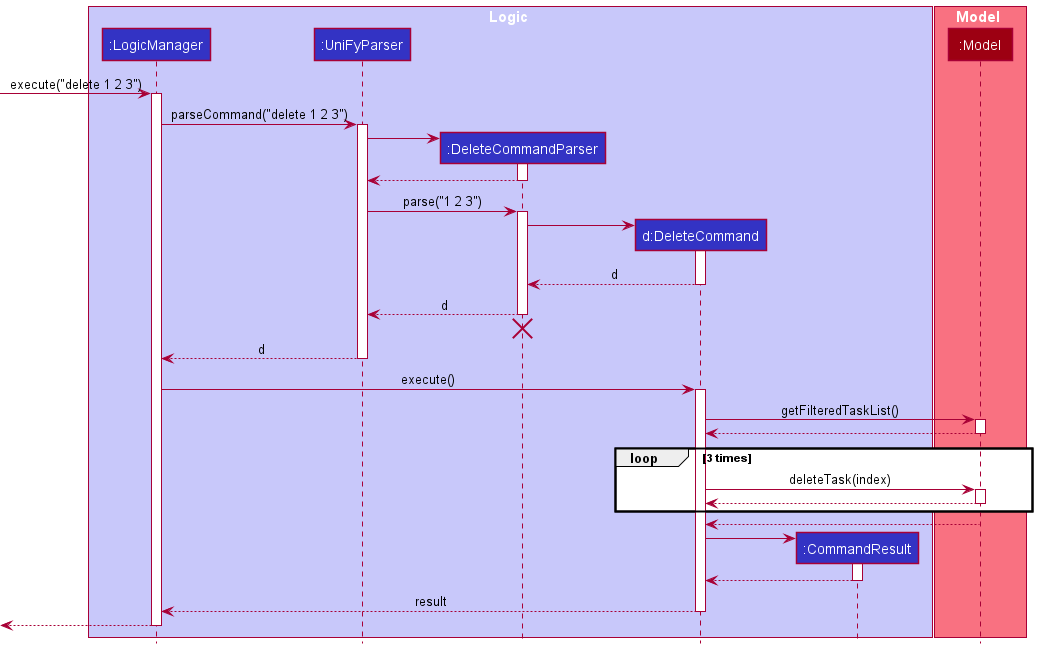
DeleteCommandParser should end at the destroy marker (X) but due to a limitation of PlantUML, the lifeline reaches the end of diagram.
3.2.2 Design Consideration
Aspect: Reference to use to delete tasks
-
Alternative 1 (current choice): Allow users to delete tasks using task id.
- Pros: Short and really quick for users to type
- Cons: If list is long, users might have to spend time scrolling to find task id before deletion
-
Alternative 2: Allows users to delete tasks by task name
- Pros: Tasks sharing task name can be easily deleted together (e.g. user can delete every assignment in Uni-Fy by typing
delete assignment) - Cons: Might result in collateral deletion accidentally; Takes much longer to input
- Pros: Tasks sharing task name can be easily deleted together (e.g. user can delete every assignment in Uni-Fy by typing
Due to the repercussions of Alternative 2 and the efficiency of Alternative 1, we have decided to adopt Alternative 1 as our current implementation.
3.3 Show feature
The show feature enables users to show tasks by specifying the given week or date.
3.3.1 Implementation
ShowCommand class
The ShowCommand class extends the Command class. It manages the showing of tasks specified by the user based on the week number or date provided. It contains an Integer representing the number of Weeks in a given Calendar Year, a String representing its command word to be used by the parser, a String representing its usage to be displayed if used incorrectly, a String representing an error message if the week provided is not valid, a String representing the successful execution of a show command through the use of the week number, a String representing the successful execution of a show command through the use a date, a String representing if the week is already shown, a String, suppliedDate which contains the date provided if any, a String,dayOfDate which contains the day of that date provided, a String, weekNumber which contains the provided week number of the command or the week which the given date of the command falls, a Boolean, isValidWeekNumber to store if the week number provided is a valid one, and an int, commandType which acts as a success message selector.
The execute method in ShowCommand overrides that in Command. In this implementation, it exemplifies defensive programming by ensuring the model provided is non-null. It then checks if the week number is valid, and continues only if they are all valid (between 1, and the number of weeks in a calendar year). It then checks if the week number provided by the command and the week number of the provided model are equal, and continues only if they are not. A separate CommandException is thrown in cases of the same week. In the happy path, the Weekly Panel is updated through updating the week number of the model, which then updates the weekly Task List object of the model.
ShowCommandParser class
The ShowCommandParser class implements the Parser<DeleteCommand> interface. It manages the parsing of the arguments in the user input.
The parse method in ShowCommandParser first checks for the presence of the Date in the argument. If the Date is present, it returns a ShowCommand back to UniFyParser, initialized with a Date and an int 2, which represents the message selector. Otherwise, it checks if the provided argument is a parsable Integer and continues only if the argument can be parsed as an Integer (Note that the Integer class is used here and not the int data type). A ParseException is thrown if the provided argument cannot be parsed as an Integer. In the happy path, it returns a ShowCommand back to UniFyParser, initialized with an Integer which represents the weekNumber and an int 1, which represents the message selector.
Usage Scenario
The following demonstrates a usage scenario where the user wants to show the 48th week.
- The method
execute("show 48")inside LogicManager calls theparseCommandmethod ofUniFyParser. -
parseCommandinUniFyParsertakes in the String “show 48” as its parameter and initializes aShowCommandParserobject. - It then calls the
parsemethod inShowCommandParserto parse the string"48"into anIntegertype48. - A
ShowCommandobject will be initialized, with48initialised as theweekNumber. - The method call then returns to
LogicManager, which calls theexecutemethod ofShowCommand. - The
ShowCommandthen checks for a valid week number provided to theexecutemethod and whether the week is already being shown. - If no errors are found, the
updateWeeklyTaskListmethod underModelis called to update theWeeklyTaskListin the Model to refelct the tasks of the provided week,48in this case. - A
CommandResultobject is created with the appropriate messages and returned toLogicManager.
The sequence diagram below illustrates the interactions within LogicManager for the usage scenario.
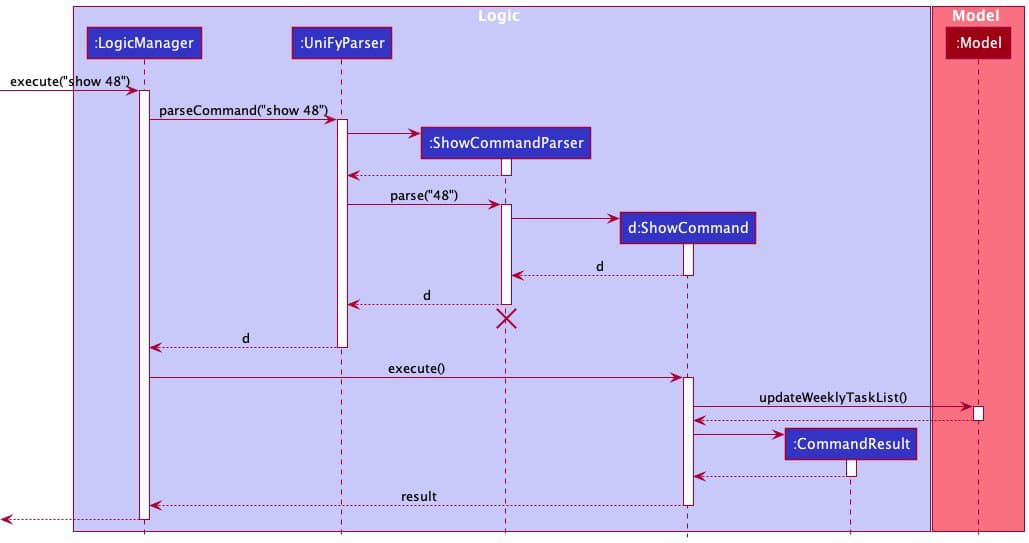
ShowCommandParser should end at the destroy marker (X) but due to a limitation of PlantUML, the lifeline reaches the end of diagram.
3.3.2 Design Consideration
Aspect: Reference to use to show tasks
-
Alternative 1 (current choice): Allow users to show by week number or week of the given date.
- Pros: Straightforward and users can see the week’s tasks instead of the date alone
- Cons: users are not able to set their own date range
-
Alternative 2: Allows users to show by date
- Pros: Users can view a specified date (e.g. user can show a date’s worth of tasks in Uni-fy by showing
show d/2021-08-09) - Cons: Users lose the ability to see a weekly perspective on tasks
- Pros: Users can view a specified date (e.g. user can show a date’s worth of tasks in Uni-fy by showing
Due to the repercussions of Alternative 2 and the efficiency of Alternative 1, we have decided to adopt Alternative 1 as our current implementation.
3.4 Find task feature
The find feature enables users to find tasks by specifying part of the task name or date.
3.4.1 Implementation
FindCommand class
The FindCommand class extends the Command class. It manages the filtering of tasks specified by the user based on the parameters provided.
It contains a String representing its command word to be used by the parser, a String representing its usage to be displayed if used incorrectly, and a Predicate<Task>, predicate, which is the predicate used to filter the task list.
The execute method in FindCommand overrides that in Command. In this implementation, it exemplifies defensive programming by ensuring the model provided is non-null. It then updates the filtered task list with the predicate.
FindCommandParser class
The FindCommandParser class implements the Parser<FindCommand> interface. It manages the parsing of the arguments (keywords, date and tag in the case of a find command) in the user input.
The parse method in FindCommandParser first converts the argument provided into a Predicate<Task>. It then returns a FindCommand back to UniFyParser, initialized with the Predicate<Task>.
The following are the changes made to achieve this feature:
- A
TaskContainsDatePredicateclass is added under themodel/taskpackage. - The
NameContainsKeywordsPredicateclass is modified to allow partial words. -
FindCommandclass is modified to accept multiple predicate object. -
FindCommandParserclass is modified to parser both task name and date.
Given below is a usage scenario of this feature using name, date and tag as inputs.
-
The user executes
add n/Quiz d/2021-01-08 t/23:59 tg/GEQ1000to add a task named Quiz with a deadline of 11:59pm, 8 January 2021 and a tag of GEQ1000. -
The user executes
add n/Tutorial d/2021-01-05 t/12:00 tg/CS2103Tto add a task named Tutorial with a deadline of 12:00pm, 5 January 2021. -
The user executes
find Quizcommand to find all task with the name “Quiz”. -
The user executes
find Tutorial d/2021-01-05 tg/CS2103Tcommand to find all Tutorial on 5 January 2021 with the tag of CS2103T. -
The user executes
listcommand to view the full list of tasks.
The sequence diagram below illustrates the interaction between Logic and Model components when the user executes find Quiz command as in Step 3.
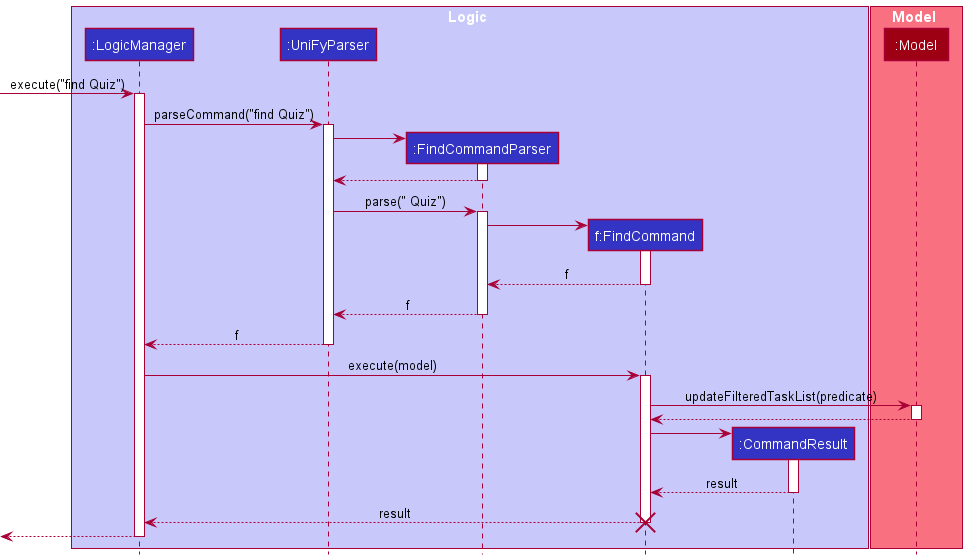
![]() Note on sequence diagram:
Note on sequence diagram:
- The lifeline for
findCommandshould end at the destroy marker (X) but due to a limitation of PlantUML, the lifeline reaches the end of the diagram.
In the Logic Component, when user inputs find Math d/2021-10-10, these are the key methods invoked:
-
LogicManager#execute("find Math d/2021-10-10"): TheLogicManagertakes in the command text string (“find Math d/2021-10-10”). -
UniFyParser#parseCommand("find"): TheUniFyParserparses the users’ input and recognizes the command word, “find”, and aFindCommandis created. -
FindCommand#execute(model): TheFindCommanduses theupdateFilteredTaskListmethod ofModelto update the displayed patient list and returns aCommandResultobject which represents the result of a command execution.
In the Model Component, This is the key method invoked:
-
Model#updateFilteredTaskList(predicate):Modeluses this method to update the displayed patients list.
The following activity diagram summarizes what happens when the user inputs a find command.
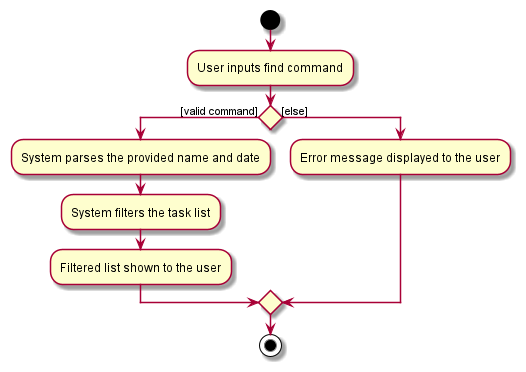
3.4.2 Design Consideration
Aspect: What to use as reference to find the task?
-
Alternative 1 (current choice): Allow users to enter task name with date.
- Pros: Easier for users to find the task if they know the task name and what date the task in on.
- Cons: Harder to implement because multiple predicates have to be used.
-
Alternative 2: Users can only enter name
- Pros: Easy to implement, and only one predicate is required.
- Cons: Inconvenient for users if they have recurring task on different dates.
3.5 Sort task feature
The sort feature enables users to sort tasks by specifying whether to sort by time or priority as well as sort in ascending or descending order.
3.5.1 Implementation
SortCommand class
The SortCommand class extends the Command class. It manages the sorting of the task list as specified by the user based on time or priority. The user also specifies the order in which the tasks have to be sorted i.e. ascending or descending order. It contains a String representing its command word to be used by the parser, a String representing its usage to be displayed if used incorrectly, a String representing the successful sorting of task list, a functional interface BiFunction that accepts two Task class arguments and produces an Integer result.
The execute method in SortCommand overrides that in Command. In this implementation, it exemplifies defensive programming by ensuring the model provided is non-null. A CommandException is thrown in case of model being null. In the happy path, the task list is sorted depending on the time or priority and the given ascending or descending order.
SortCommandParser class
The SortCommandParser class implements the Parser<SortCommand> interface. It manages the parsing of the arguments (sorting type and sorting order in the case of a sort command) in the user input. The parse method in SortCommandParser first checks if the sorting order has been given or not. It uses a BiFunction function that accepts two Long variables and produces an Integer result. This function decides the sorting order. If the sorting order is not specified, then ascending order is chosen to be the default option. If an invalid sorting order is entered by the user, a ParseException is thrown with the feedback message of Invalid Command Format and correct usage message for the sort command. The second if condition checks if the sorting type has been given or not. If the sorting type has not been specified, then time is chosen to be the default option. If an invalid sorting type is entered by the user, a ParseException is thrown with the feedback message of Invalid Command Format and correct usage message for the sort command. It then returns a SortCommand back to UniFyParser, applying the sort function to the given arguments.
Usage Scenario
The following demonstrates a usage scenario where the user wants to delete the first, second and third item in her/his task list.
- The method
execute("sort x/time o/asc")inside LogicManager calls theparseCommandmethod ofUniFyParser. -
parseCommandinUniFyParsertakes in the String “sort x/time o/asc” as its parameter and initializes aSortCommandParserobject. - It then calls the
parsemethod inSortCommandParserto parse the string”x/time o/asc”. - A
SortCommandobject will be initialized, taking in the sort type and sort order in the function, in this case the type being time and order being asc (ascending order). - The method call then returns to
LogicManager, which calls theexecutemethod ofSortCommand. - By using a functional interface called
BiFunction, theSortCommandsorts the task list by calling a methodsortTasksunderModel. - A
CommandResultobject is created with the appropriate messages and returned toLogicManager.
The sequence diagram below illustrates the interaction between Logic and Model components when the user executes sort x/time o/asc command as in Step 3.

The following activity diagram summarizes what happens when the user inputs a sort command.
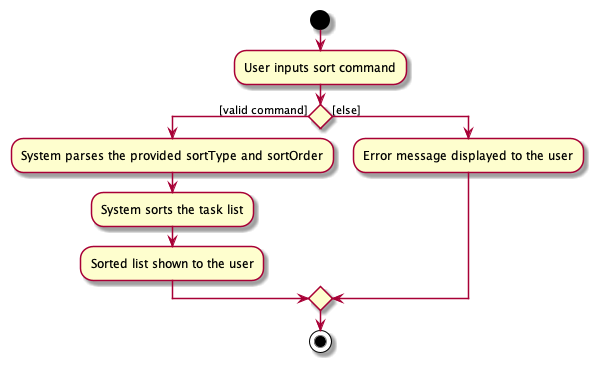
3.6 [Proposed] Undo/redo feature
3.6.1 Proposed Implementation
The proposed undo/redo mechanism is facilitated by VersionedUniFy. It extends UniFy with an undo/redo history, stored internally as an uniFyStateList and currentStatePointer. Additionally, it implements the following operations:
-
VersionedUniFy#commit()— Saves the current Uni-Fy state in its history. -
VersionedUniFy#undo()— Restores the previous Uni-Fy state from its history. -
VersionedUniFy#redo()— Restores a previously undone Uni-Fy state from its history.
These operations are exposed in the Model interface as Model#commitUniFy(), Model#undoUniFy() and Model#redoUniFy() respectively.
Given below is an example usage scenario and how the undo/redo mechanism behaves at each step.
Step 1. The user launches the application for the first time. The VersionedUniFy will be initialized with the initial Uni-Fy state, and the currentStatePointer pointing to that single Uni-Fy state.
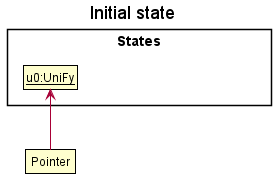
Step 2. The user executes delete 5 command to delete the 5th task in Uni-Fy. The delete command calls Model#commitUniFy(), causing the modified state of Uni-Fy after the delete 5 command executes to be saved in the uniFyStateList, and the currentStatePointer is shifted to the newly inserted Uni-Fy state.
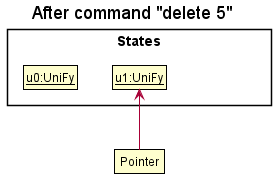
Step 3. The user executes add n/David … to add a new task. The add command also calls Model#commitUniFy(), causing another modified Uni-Fy state to be saved into the uniFyStateList.
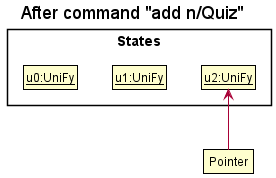
Model#commitUniFy(), so the Uni-Fy state will not be saved into the uniFyStateList.
Step 4. The user now decides that adding the task was a mistake, and decides to undo that action by executing the undo command. The undo command will call Model#undoUniFy(), which will shift the currentStatePointer once to the left, pointing it to the previous Uni-Fy state, and restores Uni-Fy to that state.
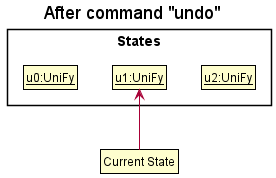
currentStatePointer is at index 0, pointing to the initial Uni-Fy state, then there are no previous Uni-Fy states to restore. The undo command uses Model#canUndoUniFy() to check if this is the case. If so, it will return an error to the user rather
than attempting to perform the undo.
The following sequence diagram shows how the undo operation works:
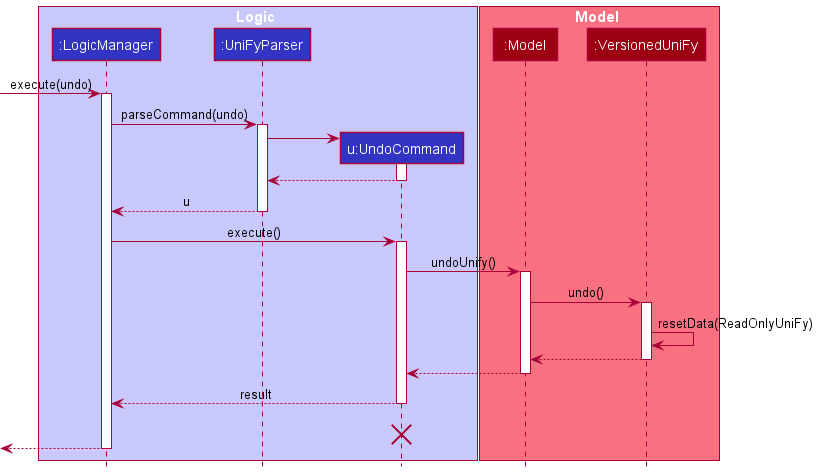
UndoCommand should end at the destroy marker (X) but due to a limitation of PlantUML, the lifeline reaches the end of diagram.
The redo command does the opposite — it calls Model#redoUniFy(), which shifts the currentStatePointer once to the right, pointing to the previously undone state, and restores Uni-Fy to that state.
currentStatePointer is at index uniFyStateList.size() - 1, pointing to the latest Uni-Fy state, then there are no undone Uni-Fy states to restore. The redo command uses Model#canRedoUniFy() to check if this is the case. If so, it will return an error to the user rather than attempting to perform the redo.
Step 5. The user then decides to execute the command list. Commands that do not modify Uni-Fy, such as list, will usually not call Model#commitUniFy(), Model#undoUniFy() or Model#redoUniFy(). Thus, the uniFyStateList remains unchanged.
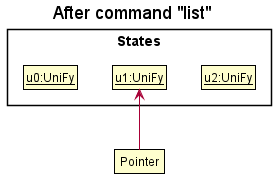
Step 6. The user executes clear, which calls Model#commitUniFy(). Since the currentStatePointer is not pointing at the end of the uniFyStateList, all Uni-Fy states after the currentStatePointer will be purged. Reason: It no longer makes sense to redo the add n/David … command. This is the behavior that most modern desktop applications follow.
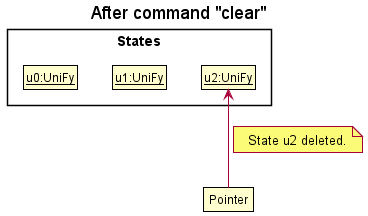
The following activity diagram summarizes what happens when a user executes a new command:
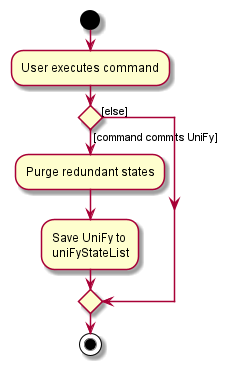
3.6.2 Design considerations:
Aspect: How undo & redo executes:
-
Alternative 1 (current choice): Saves the entire Uni-Fy.
- Pros: Easy to implement.
- Cons: May have performance issues in terms of memory usage.
-
Alternative 2: Individual command knows how to undo/redo by
itself.
- Pros: Will use less memory (e.g. for
delete, just save the task being deleted). - Cons: We must ensure that the implementation of each individual command are correct.
- Pros: Will use less memory (e.g. for
4. Documentation, logging, testing, configuration, dev-ops
Appendix A: Product Scope
Target user profile:
- has a need to manage a significant number of academic tasks in schedule
- prefer desktop apps over other types
- can type fast
- prefers typing to mouse interactions
- is reasonably comfortable using CLI apps
Value proposition:
- manage academic tasks to allow students to have more control over their time
- provides a weekly progress bar for students to track their progress while having a sense of achievement on completing tasks
- provides a weekly overview for students to get a good idea of what needs to be done, and by when
Appendix B: User Stories
Priorities: High (must have) - * * *, Medium (nice to have) - * *, Low (unlikely to have) - *
| Priority | As a … | I want to … | So that I can… |
|---|---|---|---|
* * * |
new user | get help | refer to instructions when I forget how to use the app |
* * * |
user | add tasks | see them in the product |
* * * |
user | mark tasks as done | track which tasks are done/undone |
* * * |
user | delete tasks | remove tasks that I no longer need to track |
* * * |
user | find tasks | locate details of a task without having to go through the entire list |
* * |
user | edit tasks | more easily change specifics of a task without deleting and re-adding |
* * |
user | show tasks | show the tasks that I have for the week |
* * |
user | tag tasks | add a category for the task |
* * |
user with many tasks in the task list | search for tasks | locate a task easily |
* * |
user with many tasks in the task list | sort tasks | organise my tasks in a better way |
* |
unmotivated student | track my weekly progress | get a sense of achievement on completion of tasks |
Appendix C: Use cases
(For all use cases below, the System is Uni-Fy and the Actor is the user, unless specified otherwise)
Use case: UC01 - Add a task
MSS
- User requests to add a task at a certain date, time, priority level and tags.
-
Uni-Fy adds the task at the given date and time and displays success message.
Use case ends.
Extensions
- 1a. User requests to add a task at a certain date, a priority level and tags but without time.
-
1a1. Uni-Fy adds the task at the given date and time of 23:59 and displays success message
Use case ends.
-
- 1b. User requests to add a task without a priority level.
-
1b1. Uni-Fy adds the task at the given date, time and tags with the default priority level LOW.
Use case ends.
-
- 1c. User enters invalid date format.
-
1c1. Uni-Fy shows an error message.
Use case resumes at step 1.
-
Use case: UC02 - List all tasks
MSS
- User requests to list every task in Uni-Fy.
-
Uni-Fy displays all of user’s tasks.
Use case ends.
Extensions
-
1a. The list is empty.
Use case ends.
Use case: UC03 - Tag a task
MSS
- User requests to tag a task using a keyword.
-
Uni-Fy sets tag for that particular task with the matching keyword.
Use case ends.
Extensions
- 1a. User requests to tag task using multiple keywords.
- 1a1. Uni-Fy sets multiple tags for the particular task with corresponding keywords.
Use case ends.
Use case: UC04 - Mark a task as done
MSS
- User requests to mark a task as done base on its index.
- Uni-Fy sets the state for that particular task(s) to DONE.
-
Uni-Fy shows the updated weekly progress.
Use case ends.
Extensions
- 1a. The given index is invalid.
- 1a1. Uni-Fy shows an error message.
Use case reverts to step 3.
Use case: UC05 - Mark a task as undone
MSS
- User requests to mark a task as undone based on its index.
- Uni-Fy sets the state for that particular task(s) to TODO.
-
Uni-Fy shows the updated weekly progress.
Use case ends.
Extensions
- 1a. The given index is invalid.
- 1a1. Uni-Fy shows an error message.
Use case reverts to step 3.
Use case: UC06 - Show tasks
MSS
- User requests to show tasks based on week number.
- Uni-Fy displays the weekly view of tasks for the given week number
Extensions
-
1a1. The list is empty.
Use case ends.
- 1a2. The given index is invalid.
- 2a1. Uni-Fy shows an error message.
Use case reverts to step 1.
- 1a3. A date is given.
- 3a1. Uni-Fy displays the weekly view of tasks for the week which the date falls in
Use case ends.
Use case: UC07 - Find a task
MSS
- User requests to find tasks that contains one or more keywords along with date or tag.
-
Uni-Fy displays the filtered list of tasks that matches all the given input.
Use case ends.
Extensions
-
1a. The list is empty.
Use case ends.
-
1b. The keyword is invalid.
- 1b1. Uni-Fy shows an error message.
Use case ends.
Use case: UC08 - Delete a task
MSS
- User requests for all their tasks to be listed (UC02).
- Uni-Fy displays user’s list of tasks.
- User requests to delete a specific task based on its index.
-
Uni-Fy deletes the specified task.
Use case ends.
Extensions
-
2a. The list is empty.
Use case ends.
-
3a. The given index is invalid.
- 3a1. Uni-Fy shows an error message.
Use case resumes at step 2.
Use case: UC09 - Sort a task
MSS
- User requests for all their tasks to be sorted by time in ascending order.
-
Uni-Fy sorts user’s list of tasks by time in ascending order.
Use case ends.
Extensions
-
1a. The user requests for tasks to be sorted by priority in descending order.
- 1a1. Uni-Fy sorts user’s list of tasks by priority in descending order.
Use case ends.
-
1b. The given sort_type is invalid.
- 1b1. Uni-Fy shows an error message.
Use case ends.
Appendix D: Non-Functional Requirements
- Should work on any mainstream OS as long as it has Java
11or above installed. - Should be able to hold up to 1000 tasks without a noticeable sluggishness in performance for typical usage.
- A user with above average typing speed for regular English text (i.e. not code, not system admin commands) should be able to accomplish most of the tasks faster using commands than using the mouse.
- Should be able to run without the need for internet connection.
- Should be easily picked up by new users without much difficulty.
- Data generated by the product should be stored locally in a human-editable file.
Appendix E: Glossary
| Term | Explanation |
|---|---|
| Mainstream OS | Windows, Linux, Unix, OS-X |
| GUI | A GUI (graphical user interface) is a system of interactive visual components for the user to interact with. |
| Index | The position of a task in the list. Indexes start from 1. |
| Parameter | Specific information to be provided for commands. |
Appendix F: Instructions for manual testing
Given below are instructions to test the app manually.
Launch and shutdown
-
Initial launch
-
Download the jar file and copy into an empty folder
-
Double-click the jar file Expected: Shows the GUI with a set of sample contacts. The window size may not be optimum.
-
-
Saving window preferences
-
Resize the window to an optimum size. Move the window to a different location. Close the window.
-
Re-launch the app by double-clicking the jar file.
Expected: The most recent window size and location is retained.
-
-
{ more test cases … }
Adding a task
-
Adding a task
- Test case:
add n/CS2103 d/2021-11-11 t/20:00 p/LOW tg/Important
Expected: Task is added to the list with the index being the length of the list. Details of the added task is shown in the status message. -
Test case:
add n/CS2103 d/2021-11-11
Expected: Task is added with the default value of23:59for time andLOWfor priority level and emptySet<Tag>for tags.Details of the added task is shown in the status message. -
Test case:
add n/Task
Expected: No task is added. Error details for invalid command shown in the status message. Status bar remains the same. - Other incorrect delete commands to try:
add,add abcd,...
Expected: Similar to previous.
- Test case:
Deleting a task
-
Deleting a task while all tasks are being shown
-
Prerequisites: List all tasks using the
listcommand. At least one task in the list. -
Test case:
delete 1
Expected: First task is deleted from the list. Details of the deleted task shown in the status message. -
Test case:
delete 1 2
Expected: First and second tasks are deleted from the list. Details of the deleted tasks shown in the status message. -
Test case:
delete 0
Expected: No task is deleted. Error details for invalid command shown in the status message. Status bar remains the same. -
Other incorrect delete commands to try:
delete,delete x,...(where x is larger than the list size)
Expected: Similar to previous.
-
-
Deleting a task after a search
-
Prerequisites: List searched tasks using the
searchcommand. At least one task in the list. -
Test case:
delete 1
Expected: First task from the searched list is deleted. Details of the deleted task shown in the status message. -
Test case:
delete 0
Expected: No task is deleted. Error details for invalid command shown in the status message. Status bar remains the same. -
Other incorrect delete commands to try:
delete,delete x,...(where x is larger than the list size)
Expected: Similar to previous.
-
Finding a task
- Finding a task from the task list
-
Test case:
find task
Expected: Task list is filtered to show only the tasks that matches the keyword task. -
Test case:
find weekly task d/2021-11-11 tg/CS2103T
Expected: Task list is filtered to show only the tasks that matches the keywords “weekly” and “task” with a due date of 2021-11-11 and a tag of CS2103T. -
Test case:
find d/2021-11-11
Expected: Task list is not filtered. Error details for invalid command shown in the status message. -
Other incorrect delete commands to try:
find,find tg/CS2103T,...
Expected: Similar to previous.
-
Showing tasks
- Show tasks using week number
-
Test case:
show 48
Expected: Weekly Panel shows the 48th Week and the tasks occurring on that week -
Test case:
show 0
Expected: Week Number is invalid. Error details for invalid command shown in the status message. -
Other incorrect delete commands to try:
show,show 78,...
Expected: Similar to previous.
-
- Show tasks using date
-
Test case:
show d/2021-08-07
Expected: Weekly Panel shows the week which the date 2021-08-07 falls under and the tasks for that entire week. -
Test case:
show /d2021-08-07
Expected: Argument Selector is Invalid. Error details for invalid command usage shown in the status message. -
Test case:
show d/2021-13-13
Expected: Date is Invalid. Error details for invalid command usage shown in the status message. -
Other incorrect delete commands to try:
show d/2022-01-01,show 2021-01-01,...
Expected: Similar to previous.
-
Saving data
-
Dealing with missing/corrupted data files
- {explain how to simulate a missing/corrupted file, and the expected behavior}
-
{ more test cases … }